First things first, after you download the code, you can extract it anywhere you like, but you must run CapGUI.exe from the Capitoline directory, and you must copy your ROMs, ADFs and Components into the local directories before you run the CapGUI.
- Download – “Getting Started -> Download”
- Extract the entire zip file – Windows should be able to do this natively (I use 7Zip)
- Copy your ROMs into ROMs – You can’t do much without ROMs
- Copy any Modules ADFs into ADFs – If you have them
- Copy any standalone components into Components – If you have some
- Run Capitoline.exe – (or RatGUI.exe if you just want to test your install)
Starting CapGUI
When CapGui starts, it will first check the CRC32 of all files under the “Capitoline” directory, it does this every time the GUI starts, so can take a while when you have lots of files, whatever you do, don’t put massive files in the install directory (like HDF images etc.) as the initial scan will take forever.
I might change this behaviour so that it only scans for changes and keeps a cache of the last scan with some kind of “last modified” tracker, but for now, if you add/delete/rename/update/edit files it’s better to exit and restart.
This is different to the CLI as the GUI has to show you what type of files are there before you access them, ROMs/ADFs/Libraries etc. the CLI doesn’t bother checking the files when it starts, only when you access the files.
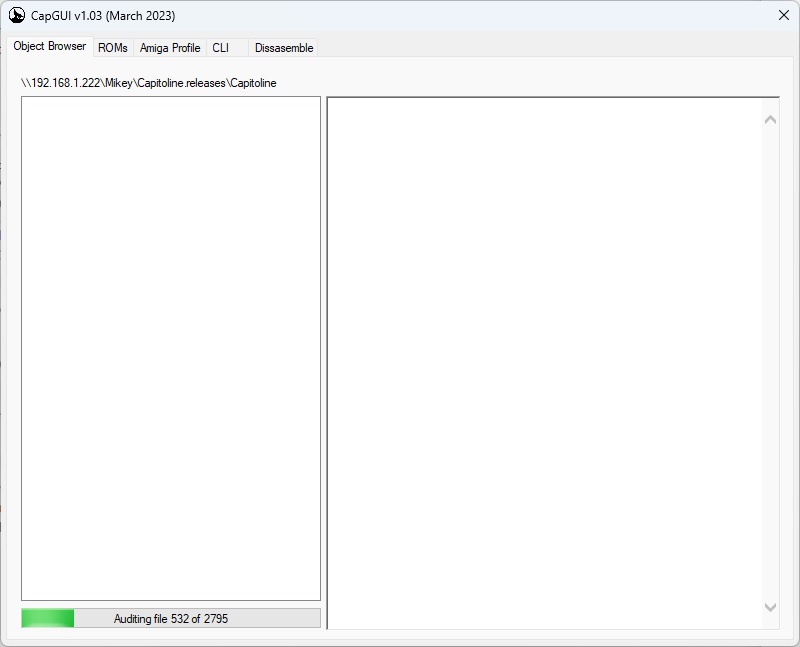
Then, after auditing all the files, it will check the files against known hashes, it also looks inside files which are made up of files (e.g. ROMs are made up of components), so it will match hashes for more files than you have and the number “of nnnn” will go up as it finds files that it knows about, so if you have 20 ROMs, it will give you a count of 20 plus the number of components in those ROMs it knows about.
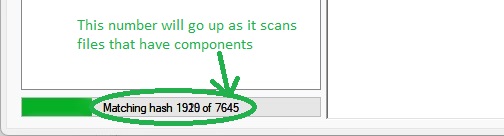
Started
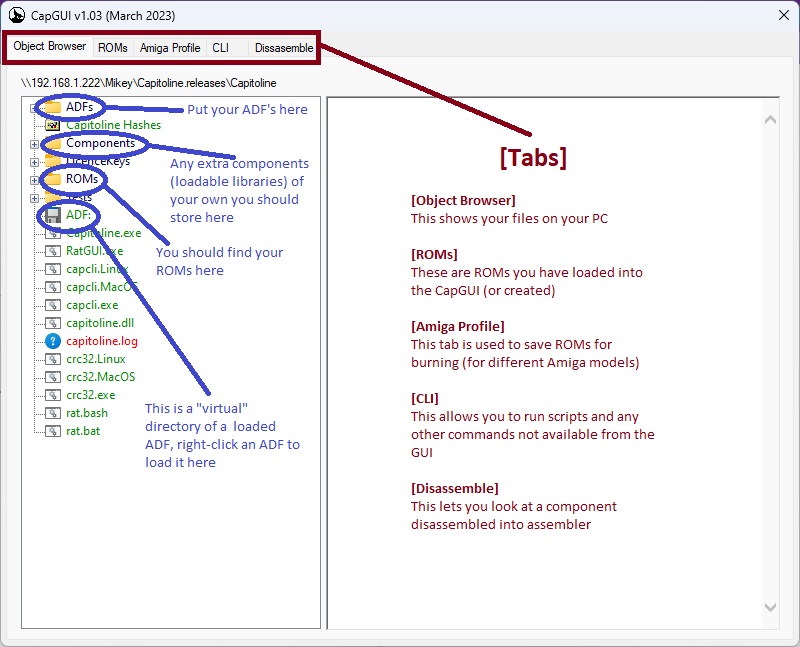
Load a ROM
Just expand the tree and then right-click to load a (known) ROM, at the moment, you can’t load “unknown” ROMs (easily), but I might change the way that works
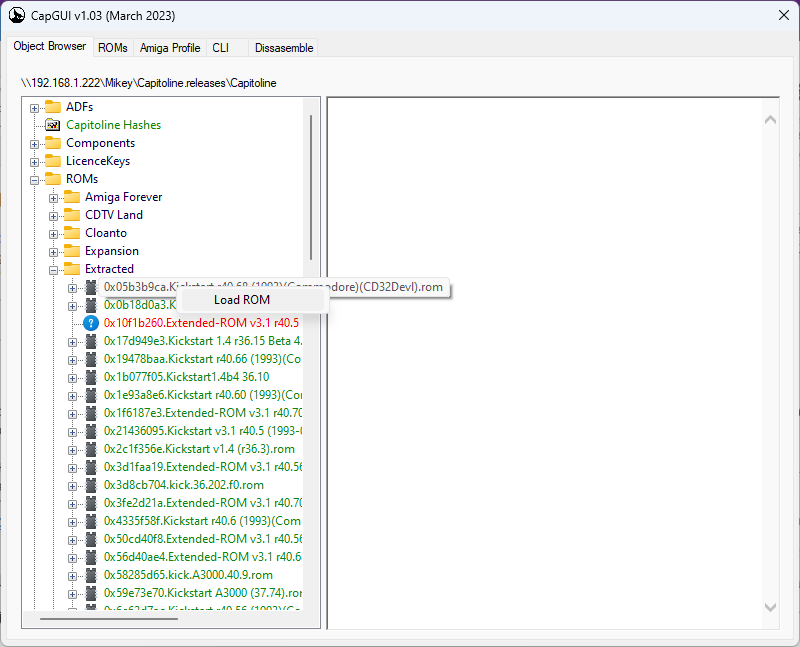
Once loaded the GUI automatically pops the [ROMs] tab open and selects your recently loaded ROM, from here you can delete or disassemble a component (right-click for options).

Creating a new rom (from scratch)
